
How to switch audio from stereo to mono on Android
In this article we explain how to change the audio from stereo to mono on your Android device to improve the accessibility of the terminal.
How to switch audio from stereo to mono on Android
Android comes standard with a long list of accessibility settings that allow people with vision, motor and hearing limitations to use a mobile device more comfortably. Among the settings that we currently find in this section is to go from stereo to mono audio. In the following sections we will tell you everything in reference to this function. First of all, we explain to you when it is advisable to activate mono audio on Android. Next, we show you how to activate it from the accessibility options. Finally, you will see how to modify this parameter for Bluetooth headphones from the developer settings.
Why use mono audio on Android?
The mono audio function is responsible for combining the two channels into one. In this way, both what should sound through the right earphone and what is reproduced through the left earphone are transmitted through the same channel. Although sound in stereo enhances the listening experience and helps the user to better enjoy each instrument during a song, it is not always a recommended option. Why?
Some users may have hearing problems in only one ear. Suppose that in a song an instrument is played on the left channel and the voice on the right channel. Depending on the ear in which the limitation is located, the user will only hear the music or the voice. Combining all channels into one, that is, using mono audio, prevents nuances from being lost in songs or other sounds, such as those found in video games.
How to change stereo audio to mono on Android with accessibility options
Being clear to whom this function is directed, it is time to help you activate it. First of all, locate the accessibility options in your phone’s settings.
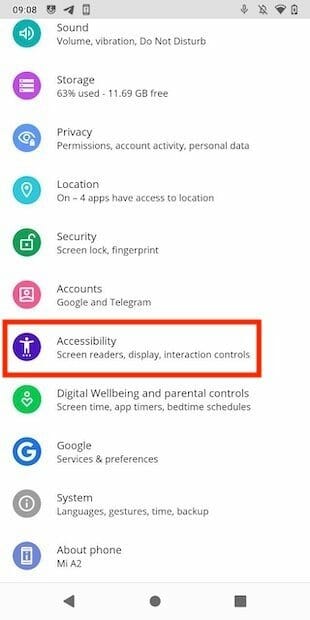
So, look for the Mono audio option.
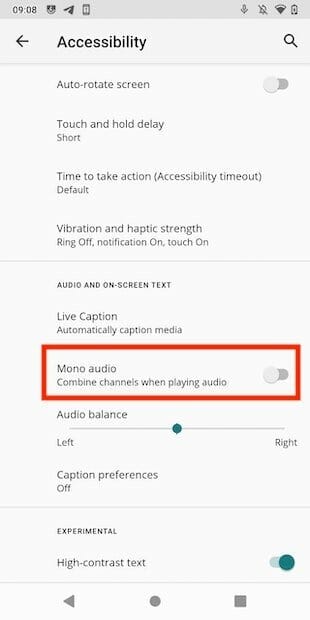
After enabling it, the two audio channels will be combined into one.
How to change stereo audio to mono on Android with developer options
If for some reason you do not have the previous option in your terminal, check if you can activate the use of mono audio from the developer settings. Click on About phone to continue.
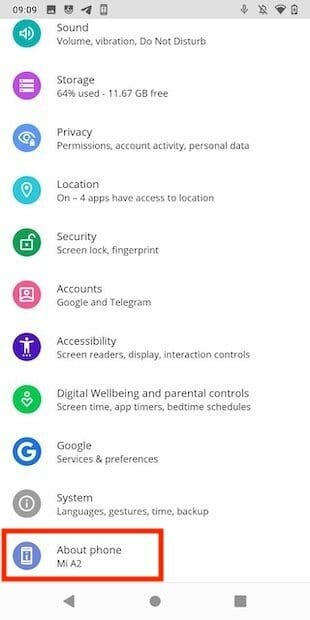
Locate the build number and repeatedly press on it until the developer options are activated.
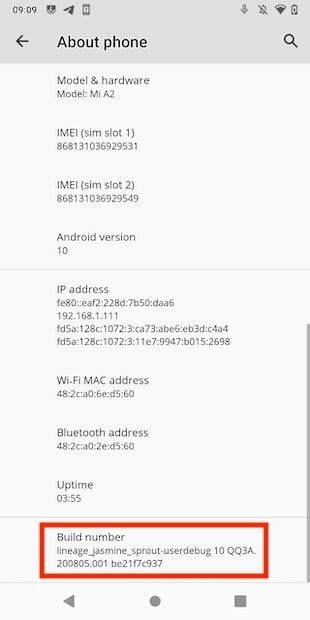
Go back to the settings and now tap on System.
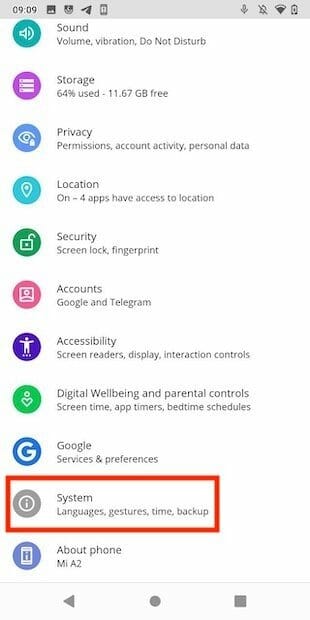
Tap on Developer options.
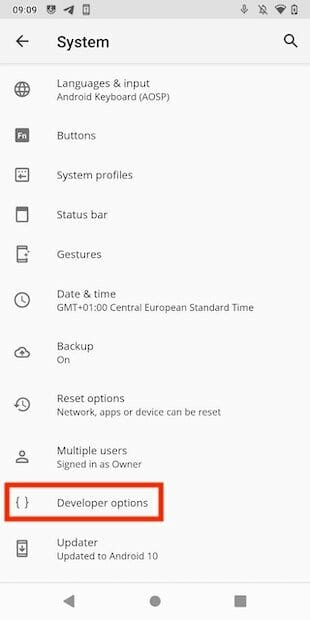
Look for the entrance Bluetooth audio channel mode.
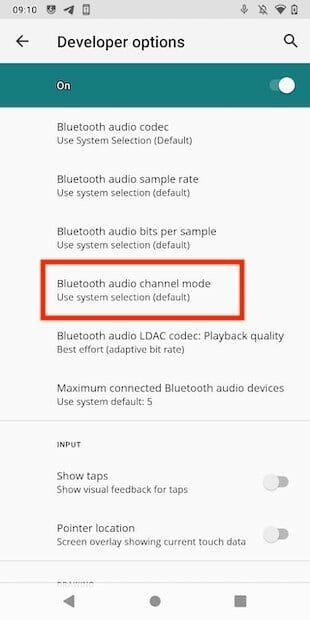
In the popup dialog select Mono.
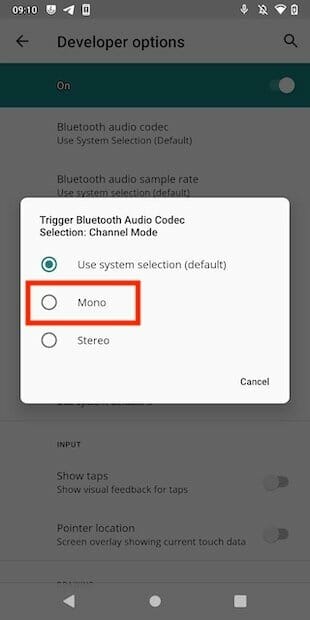
From now on, Bluetooth headphone playback will always be in mono with both channels combined.